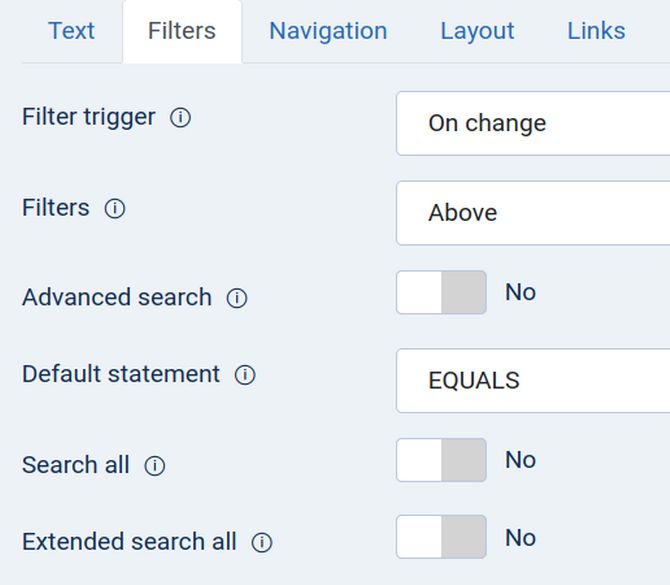In the last article, we finished creating the Registration and Service Provider forms we need to run our new network. Both of these forms create a matching List where we can add new data just by clicking on the Add button in the back end of our website. In this article, we will first look at the Provider Info Form and List in the back end and then create menu items to look at the same form and list in the front end. We will then use our Member Registration Form to add our Demo Members and have our Demo Service providers fill out the Provider Info form to test how well our new network works.
View our Provider Info Form and List in the Back End
Go to Fabrik Forms, Service Provider Info and click View Data.
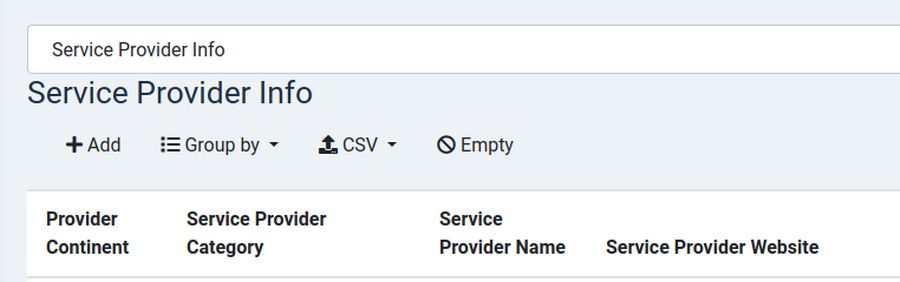
We have set the elements for this form so that the only elements shown on the List are Service Provider Continent, Service Provider Category Service Provider Name and Provider Website. Note that I have reordering the elements to put the Service Provider Continent first. We could add new service providers here in the back end if we wanted just by clicking on Add. We will eventually make the City, Name, Website and Email required fields – but leave the Provider City as an optional field. Note that there is no spam filter on the Provider Info form. The only form we will use a spam filter on is the Member Registration form. Click the back arrow to exit this screen. We will next create menu items to add our Demo Members in the front end.