More than 4 million business websites now use Kunena forum – making it one of the most popular tools in the Joomla Extension Directory. Equally important, we will explain how to combine Kunena with our Fabrik Member Registration form to help our members interactive directly.
Why Combine Fabrik with Kunena
Until now, we have reviewed how to combine Fabrik with Joomla to create an interactive online community. Because Fabrik can be integrated directly with Joomla, we are able to use Joomla User Groups, Access Levels and Menus to control who sees what on our community website. Fabrik also allows us to give each of our Service Providers their own profile page without ever accessing the back end of our website. However, we also need a place where community members can communicate directly with each other - and in a way that the entire community can benefit from that discussion. Because Kunena Forum is integrated with Joomla and can be integrated with Fabrik, Kunena provides the missing piece of this puzzle.
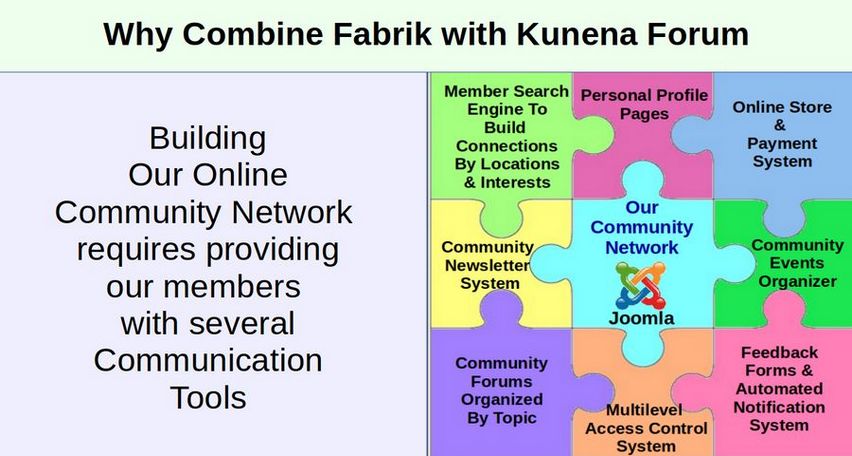
Fabrik also provides important functions that are missing in Kunena and Joomla. Joomla by itself has a very limited member registration and member content creation process. Kunena has no member registration process at all! Instead, Kunena relies on the Joomla registration process. Thus, the single most asked question on the Kunena form (asked more than one thousand times) is how to customize the Kunena registration form to help Kunena forum members learn more about each other. Fabrik fills the gap by providing us with a more flexible and customizable registration process.
The Importance of Organizing Questions by Topic
A community forum is one of the most important ways to build a community. Unlike a blog which is organized more by date than by topic, a forum is a way to organize questions on a particular topic. A forum allows members of a community to post their own TOPICS, also called threads, which can be anything from questions and comments to entire articles and links to websites and videos. Other members of the community can then respond to the topic with further questions or comments. The Forum discussion is organized by placing Topics within Categories much like Joomla articles are organized into categories. Within the categories are the actual topics or questions. Other common aspects of forums includes a “Profile” page where users can download an image of themselves and provide basic information about their background and interests.
Why Kunena Forum?
Choosing a Forum component is an important decision for any website manager. A forum is not only an important way for registered website members to ask questions, but also an efficient way for other viewers of your website to learn from the questions of others and see how well those questions have been answered. In short, an easy to read and easy to use forum can inspire confidence in your viewers. The biggest problem with Kunena Forum is its complexity. We will therefore try to overcome the complexity of Kunena by providing this detailed set of instructions on how to set up, simplify and manage Kunena as well as tips for improving the appearance of Kunena.
Kunena has several important advantages.
First, Kunena is integrated with the Joomla database. This means existing Joomla members are already Kunena Forum members.
Second Kunena can be integrated with Fabrik. Thus, we can use our custom Fabrik Member Registration form to allow our members to post to our Kunena forum.
Third, Kunena comes in over 40 languages. This makes it possible for us to create a community network even if our members are scattered across the globe.
Fourth, Kunena comes with several security features not found on other forums.
Fifth, Kunena offers the ability to moderate posts before they are published on our forum.
In order to make the process of learning Kunena a little easier, we have broken down the process of building a Kunena forum into 4 sections.
#5.1…Review Kunena Structure
#5.2…Create our own Categories
#5.3... Customize the Appearance of your Forum and Forum Menu
#5.4… Manage your Forum
In this article, we will review Kunena Structure which we have divided into the following four steps:
Step #1...View Demo and Install Kunena
Step #2...Review Kunena Forum Menu Structure
Step #3...Customize Forum Configuration Settings
Let’s take a look at each of these three steps.
Step #1... View Demo and Install Kunena
To see what Kunena Forum looks like, here is a direct link to the official Kunena Forum.
https://www.kunena.org/forum/index

Click on the Board Categories Drop Down arrow to see how the official forum is divided into several categories.
Forum Structure
At the top is the name of the first top level section (Kunena – To Speak). This top level section includes a single sentence. Note that there are no dashes before the name of this section. Also there are no actual Topics inside of this section. Inside this section is a single category called Official Announcements – which has all 156 topics. The Announcements area can be used to place important info and or Joomla modules which will appear on every forum page.
The next top level section is called Community Self Help. It has a couple of sentences to explain what this section is about. But it has no actual topics. Inside of the Community Self-Help section are four categories. These are General Questions and How Tos, Installation Issues, HTTP 500 Errors and Customizing Kunena. Inside of the Customizing Kunena Category are three sub-categories: General User Contributions, User Written Modules and User Plugins. Here is what Community Self Help forum sub-categories look like:
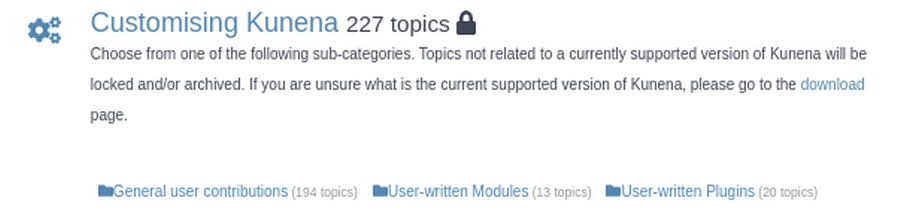
Each Kunena Section can have several categories. But sections do not have topics. Each Kunena category must be assigned to a section parent. Categories can have an infinite number of Topics. To see the list of Topics, you need to click on the category that the topic has been placed in. Here is what the List of Topics looks like in the General Questions Category:
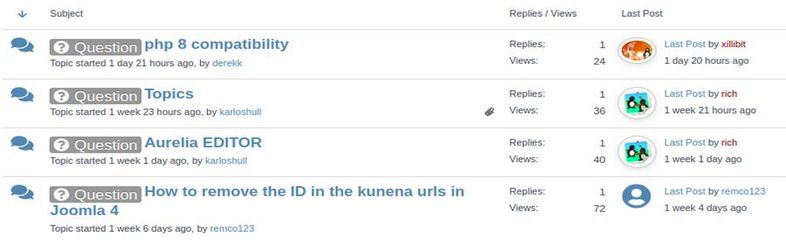
Download Kunena version 6
Now that we have a rough idea of Kunena Forum terminology, let's download Kunena. Click Downloads in the Kunena top menu. Then in Download Kunena 6, click Download. Then transfer this package from your Downloads folder to your website Extensions folder. To install Kunena, log into your Joomla Dashboard and go to System, Install, Extensions. Then upload the package. When the installation is finished, it will ask to Install Kunena Sample Data. We will skip this step and build our own forum structure instead.
Next, click Install to install Kunena Menus. Then click Tools, Recreate Kunena Menu, Restore Kunena Menu. This may end on a Tools screen. We will skip these tools for now. Instead, click Components, Kunena Dashboard and scroll to the bottom.
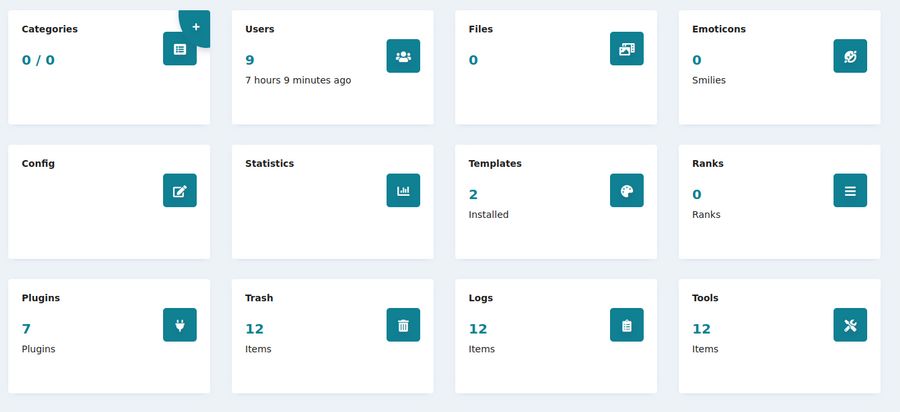
Kunena has a well organized Dashboard Forum Administrators can use to control every aspect of the forum’s structure and appearance.
Step # 2...Review Kunena Sample Forum Structure.
When we installed Kunena, Kunena created a new Kunena Menu in the Menus section of our Joomla Dashboard. Click on Menus, Kunena Menu to open it.
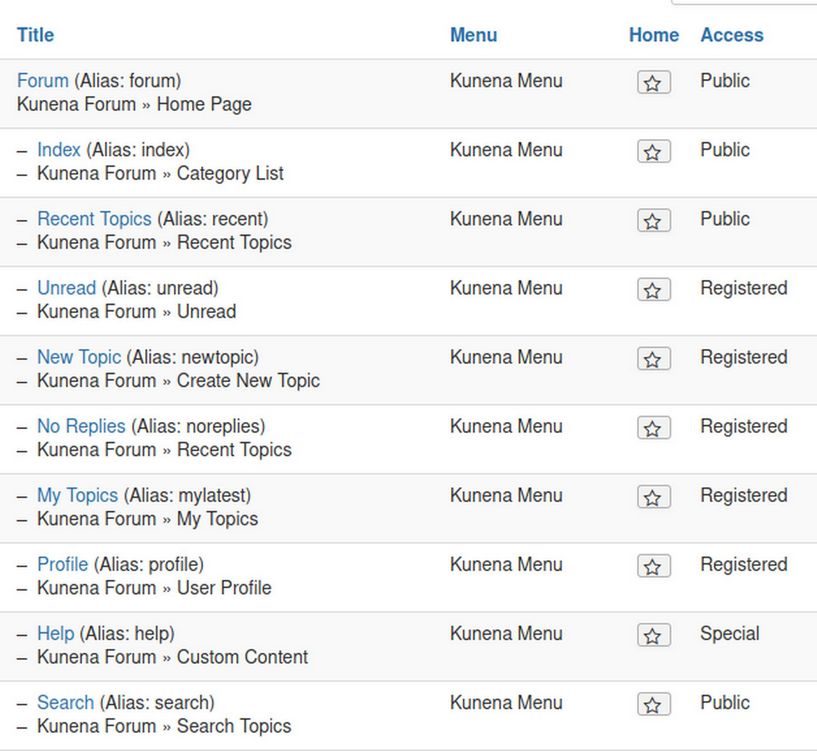
There is a top level menu item called Forum which has 9 sub-menu or child menu items. Only three of these menu items can be viewed by the public. Five more can be viewed by registered users. To see this new menu, we need to publish a menu item for Kunena forum in our Joomla main menu.
Create a Menu item for Kunena Forum in our Main Menu
We will now publish the Forum Menu Items so we can take a closer look at the pre-loaded example . To view the Kunena initial structure, we first need to publish the Forum Menu Item link. At the bottom of our Main Menu, Kunena has already created a new unpublished menu item called Forum. However, instead of using this menu item, click New. Then Select and click Kunena, Home Page. Then for Default Menu item, click Home. For Title, type Fabrik Forum. Then click Save and Close. Then view the front end of your website. Then click on the Forum Menu Item to bring up Kunena Forum which opens on the Kunena Index page.
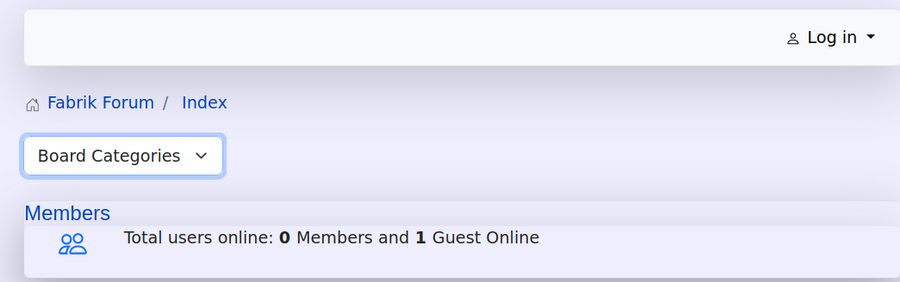
Click on Board Categories to see that there are no board categories. We will create some in a minute. Sadly, the Log in Kunena Menu Item does not work. So we will hide it and instead use our own Menu Log In page. Even worse, the white bar, which is the Kunena menu bar, is not showing Kunena Menu Items. This appears to be because it is a bootstrap nav bar. We will just create our own forum menu to give us more control and hide the Kunena bootstrap menu with this CSS:
#kunena .navbar {display: none;}
Create our own Fabrik Forum Menu
We need to create a forum navigation menu to replace the Kunena Menu. This begins by creating a new row to place this menu. From the Joomla Dashboard, click Template Styles, Helix, Template Options, Layout. Then click the Plus sign just below the main menu. Call the new row Forum Menu. For Module Position, select Position 1. Then click Save and Close.
Next, click Menus Manage New. For Title and Description, type Forum Menu. For Unique Name, type forummenu. Then click Save and Close. Then click Add a module. For Title, type Fabrik Forum Menu. For Position, select Position 1. For Access, select Registered. Then click Save and Close.
Add Kunena Forum Menu Items to our Fabrik Forum Menu
Click Menus, Forum Menu, New. Select, Kunena, Home Page. Then choose Index. For Title, type Forum Index. Also add Create New Forum Topic, Edit your Forum Profile and Recent Topics.
Log in as a Registered Member
Go to the Front end and click Member Log In to log into the Registered area. Then click on the Fabrik Forum menu item.
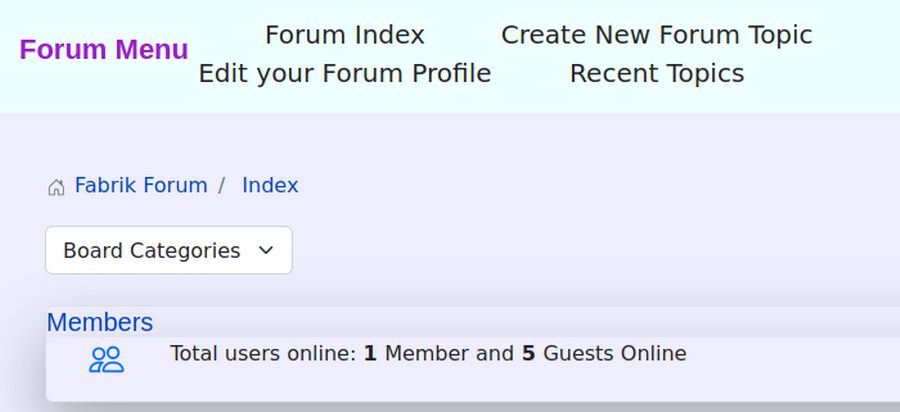
Logged in users can post new topics and add a Profile Image. But first we need to create a Top Level Section and add some categories to the section.
Step #3 Customize Configuration Settings
Before we add our Forum categories. we should make a few changes to the Kunena Configuration Settings. Go to Kunena Configurations. There are many tabs:
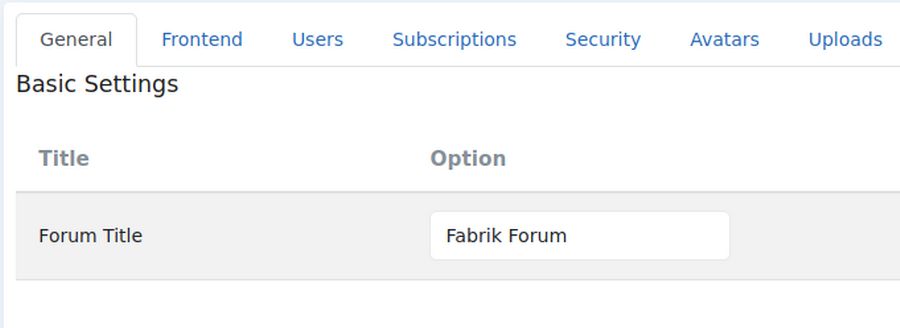
Change and or hide the following:
General Tab:
Change Forum Title from Kunena to Fabrik Forum
Change Display Page Creation Time from yes to no.
Change Enable RSS Feeds from yes to no.
Front End Tab:
Change Show Announcement from Yes to No.
Change Show Moderators from Yes to No.
Change Message Reporting from Yes to No.
Users Tab:
Change User Statistics and Karma from Yes to No.
Change Allow Favorites from Yes to No.
Change User Status from Yes to No.
Change Signatures from Yes to No.
Change Social from Yes to No.
Security Tab:
Change Guests see user list and profiles from Yes to No.
Change moderate new users from 0 to 2.
Change guests to see stats from Yes to No.
Change image minimum posts from 10 to 1.
Ranking tab: Change ranking from Yes to No
Extra tab:
Userlist Settings: Change from Yes to No: Online status, number of posts. Karma, join date, last visit date. profile hits
Statistical Settings: Change all from yes to no.
Poll Settings: Change from Yes to No.
Then click Save and Close.
What’s Next?
In our next article, we will create our own custom forum categories.

